Earphones are our first choice for music, video calls, gaming, or just getting lost in another world. But nothing is as mood-killing as no sound in earphones when you need them the most.
This problem is more prevalent than you’d expect, and it doesn’t necessarily mean your earphones are faulty. With dirty ports and software glitches, driver failures, and Bluetooth issues, there are plenty of reasons why—but the good news is, most can be resolved quickly.
Here in this guide, we’ll take you through step-by-step earphone troubleshooting for both wireless and wired earphones, touching on solutions that work across Android, iPhone, Windows, and macOS.
Start with the Basics
Let’s not complicate matters yet. Before getting to more advanced solutions, try:
Is your volume turned up?
- Are the earphones plugged all the way into the jack or port?
- Are Do Not Disturb, Silent Mode, or Focus Mode enabled?
- Did the problem start after a system update?
These quick checks usually solve the problem in seconds—particularly on handhelds.
1. Check the Earphone Hardware

Try to bend the wire around the plug or earbuds gently. Do you get static or fleeting sound?
If so, the problem might be a loose connection or damaged wire within the cable.
Try the following:
- Swap sides: If there is sound on one side, test if it’s left/right audio-specific issue.
- Use an alternate pair of earphones to ensure it is not your device’s hardware problem.
2. Clean the Ports and Connectors:

Dirt, lint, or corrosion within the 3.5mm jack, USB-C port, or Lightning port may disrupt sound transmission.
Tools to use:
- Soft brush
- Toothpick (carefully!)
- Compressed air
Also, inspect the metal contacts on your earbuds. Oily or dirty connectors may hinder clean signal transfer.
Cleaning earphone jack with a soft brush
3. Try a Different Device

This is one of the quickest methods to rule out the issue.
Steps:
- Connect your earphones to some other phone, laptop, or tablet.
- If they are working properly, then the problem lies with your device.
- If they do not work at all places, then the earphones themselves could be broken.
If you’re using an adapter (e.g., USB-C to 3.5mm), check that separately as well.
4. Check Your Audio Settings
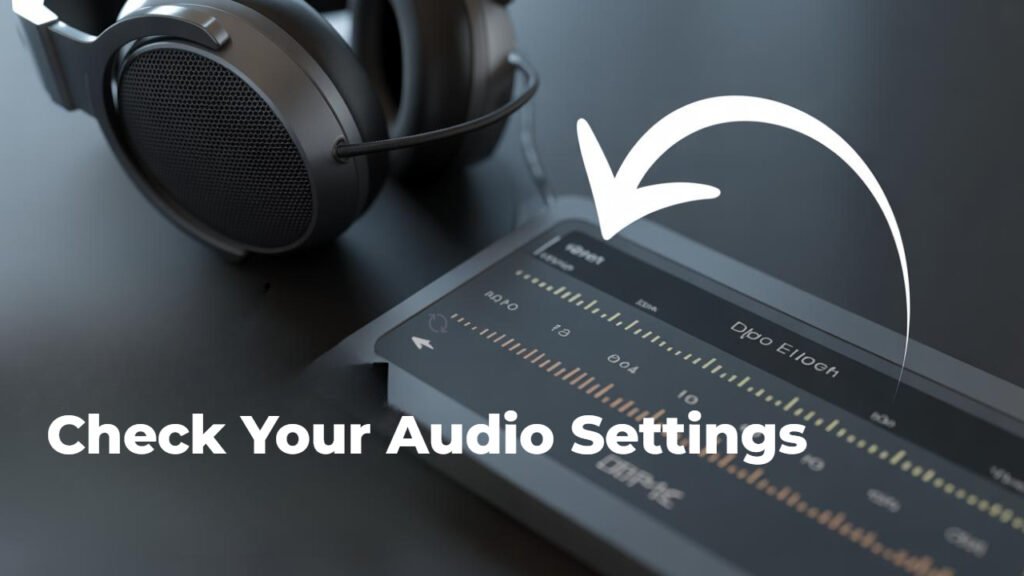
Incorrect settings may block or redirect audio to other outputs.
For Android:
- Settings > Sound > Output device
- Verify Media Volume and Call Volume
For iPhone:
- Settings > Accessibility > Audio/Visual
- Toggle Mono Audio and Balance
On Windows:
- Right-click speaker icon → Sound Settings
- Open Playback Devices and select the correct output.
On macOS:
- System Settings > Sound > Output
- Select your earphones as the output device.
5. Repair Bluetooth Issues (Wireless Earphones)

Wireless earphones have their own set of problems.
Try the following:
- Forget & re-pair the earphones.
- Reset the earphones according to the manufacturer’s instructions.
- Make sure your earbuds are not plugged into another device.
- Disable Bluetooth on other devices in the area to avoid interference.
Resetting Bluetooth headphones through settings
6. Update or Reset Audio Drivers (PC)

For Windows users, faulty or outdated audio drivers can result in no sound.
Steps to reinstall drivers:
- Open Device Manager
- Expand Sound, video and game controllers
- Right-click on your audio device → Uninstall
- Restart your PC
Windows will automatically reinstall the driver.
You can also visit the manufacturer’s site (like Realtek or Intel) to download the latest audio drivers.
7. Boot into Safe Mode (Android)
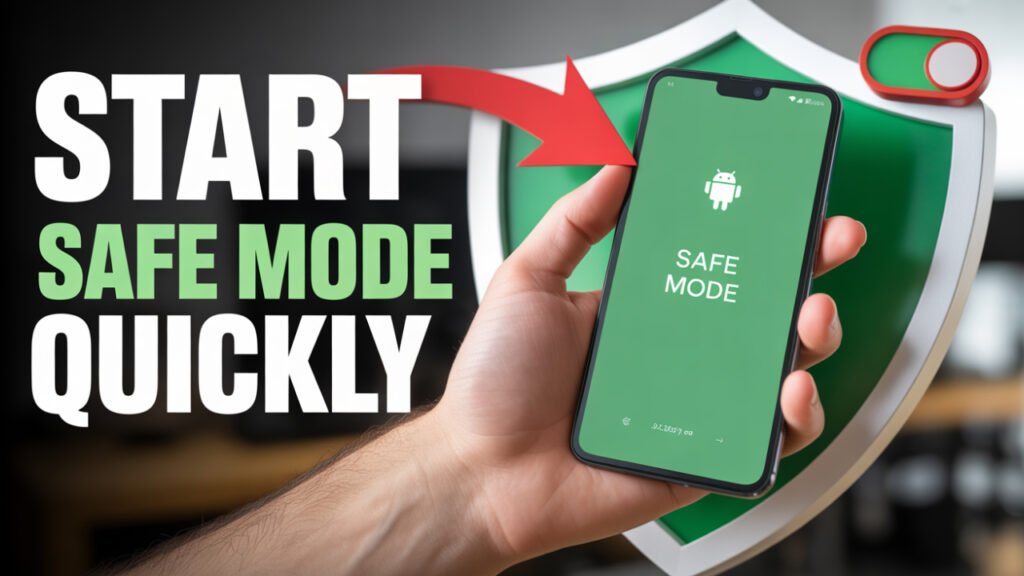
Third-party apps can sometimes interfere with audio output.
To enter Safe Mode:
- Hold the Power button
- Tap and hold “Power off”
- Select Safe Mode
If your earphones work in Safe Mode, an app is the problem. Start uninstalling recent apps to find the culprit.
8. Check for Water Damage

Whether due to sweat, rain, or spills, water can wreak havoc.
Signs of water damage:
- Muffled or no audio
- Single earbud functioning
- Random disconnection
Solution:
- Soak your phone and earphones in a bowl of raw rice or with silica packets for 24-48 hours.
Smartphone with earphones in rice to dry
Don’t use hairdryers or direct heat, which will make it worse.
9. Reset All Settings (Mobile)
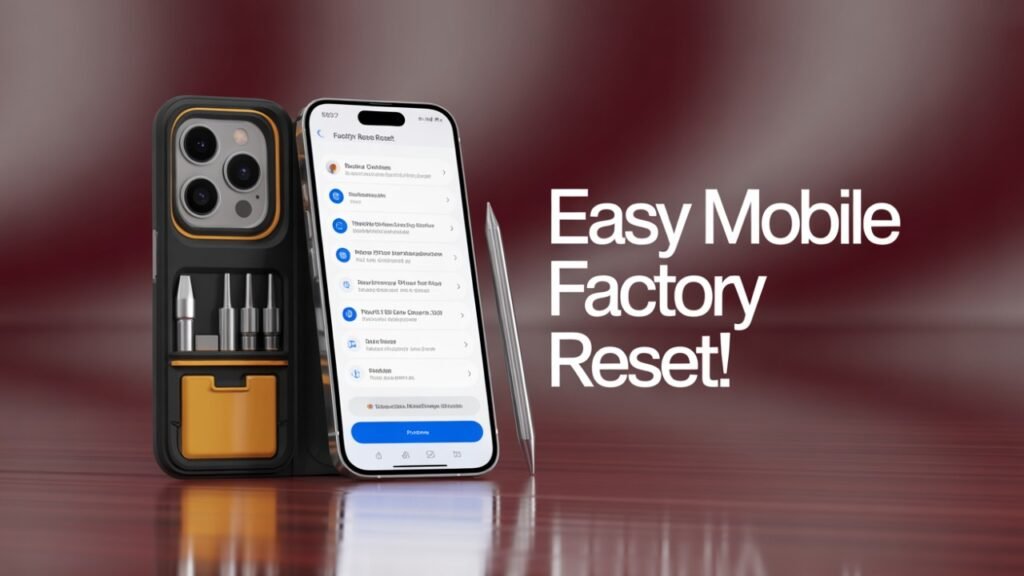
Occasionally a setting buried in the OS is responsible for the problem, and you simply can’t locate it.
iPhone:
Settings > General > Transfer or Reset iPhone > Reset > Reset All Settings
Android:
Settings > System > Reset Options > Reset app preferences
This will not erase personal information but will restore Wi-Fi, Bluetooth, and app permissions to their default settings.
10. Factory Reset
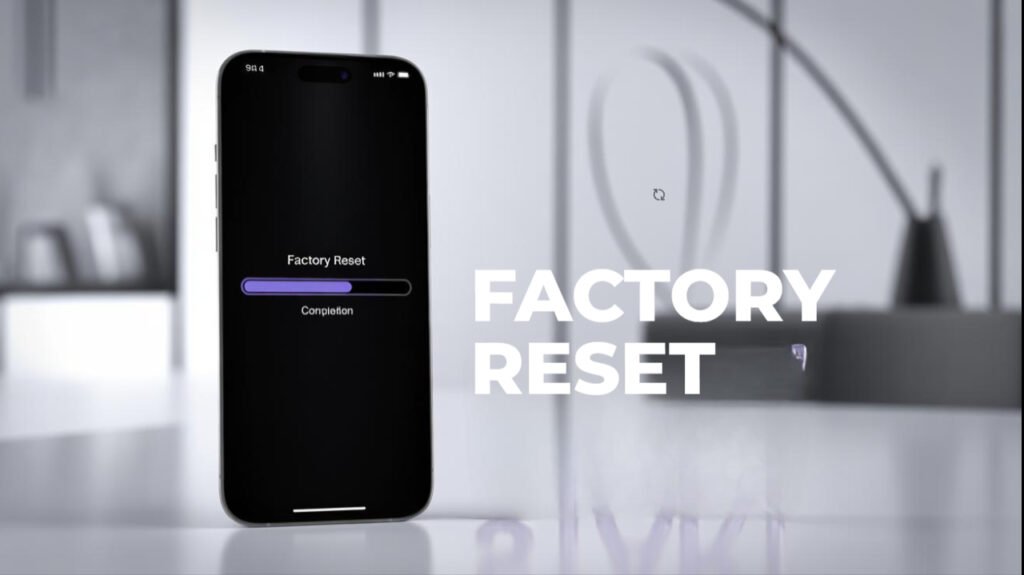
Still no luck? A complete reset might be your only recourse.
Before attempting this:
- Backup your data
- Attempt this only if the device, and not earphones, is the cause
Last Thoughts
When there’s No sound in earphones, it doesn’t have to signal the end of your audio journey. In most instances, the problem is but temporary and can be resolved—from loose connections to software glitches.
Facing No Sound in Earphones is a common but solvable issue that affects users across Android, iPhone, and even laptops. In most cases, the problem stems from simple causes like dust in the headphone jack, incorrect audio settings, or outdated software. By following the right troubleshooting steps—cleaning ports, updating drivers, restarting your device, or testing with different earphones—you can often restore sound without the need for professional assistance.
If the problem continues, it might point to a deeper hardware fault. At that stage, consider contacting customer support or visiting a service center. Investing in good-quality earphones and handling them with care also goes a long way in preserving their functionality.
In summary, the No Sound in Earphones issue might seem frustrating, but with a systematic approach, it’s usually fixable. Take your time, follow the steps, and you’ll likely find a quick and effective solution.
Do this checklist in sequence:
- Simple checks (volume, settings)
- Test on a different device
- Clean the ports and connectors
- Reinstall drivers or reset Bluetooth
- Reset settings or go into Safe Mode
No Sound in Earphones? Your earphones could be damaged or defective. Try replacing them or reaching out to the manufacturer if still within warranty.
FAQs
Q1: Why no sound coming from my earphones on my phone but they work okay on another device?
A: This indicates a device-related problem. Try checking sound settings, software updates, and clean the headphone port.
Q2: My Bluetooth earphones are paired but still no sound. What’s wrong?
A: Your system might be directing audio elsewhere. Head to output settings and manually choose your Bluetooth earphones.
Q3: I have a single side of my earphones functioning. How do I resolve this?
A: Clean the earphone jack, try another set, and check for cable damage. Mono audio settings can also impact this.
Q4: Do system updates result in earphone problems?
A: Yes, particularly on Windows and Android. Driver changes or permission changes can occur with updates, impacting sound output.














