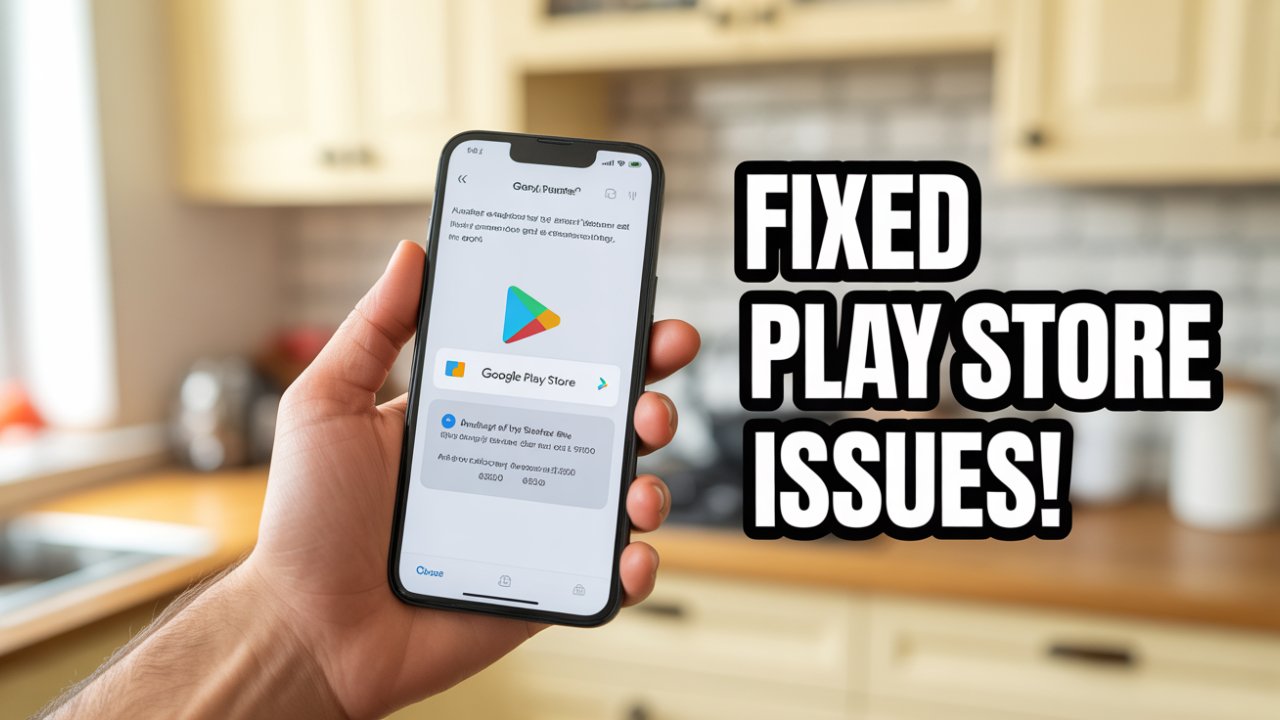In a world where apps rule everything from communication to entertainment, facing the issue of the Google Play Store not downloading apps can be extremely frustrating. Whether it’s a new app you’re trying to install or an old one that refuses to update, this issue can seriously disrupt your Android experience.

But don’t panic — this in-depth guide takes you through 15 proven solutions to restore your Play Store to its working self. Whether it’s because of network issues, corrupted cache, or background limitations, we have the answer.
Why Google Play Store Not Download Apps?
Let’s get to know the possible reasons before we dive into the solutions:
- Unstable or poor internet connection
- Corrupted cache or app data
- Date and time settings not correct
- Lack of storage on device
- Software bugs or out-of-date Google Play versions
- Background data limits or battery saver mode
Understanding these causes will enable you to employ the most applicable solution instantly.
15 Fixes for Google Play Store Not Downloading Apps
1. Restart Your Device

Occasionally, a quick restart does the trick. This removes temporary glitches that may be preventing downloads.
How to do it:
- Press and hold the power button > Tap Restart
2. Check Your Internet Connection

Downloads need a consistent connection. Toggle between Wi-Fi and cellular data to see which is working better.
Pro Tip:
Open YouTube or a browser to see if other apps are functioning.
3. Flip Airplane Mode
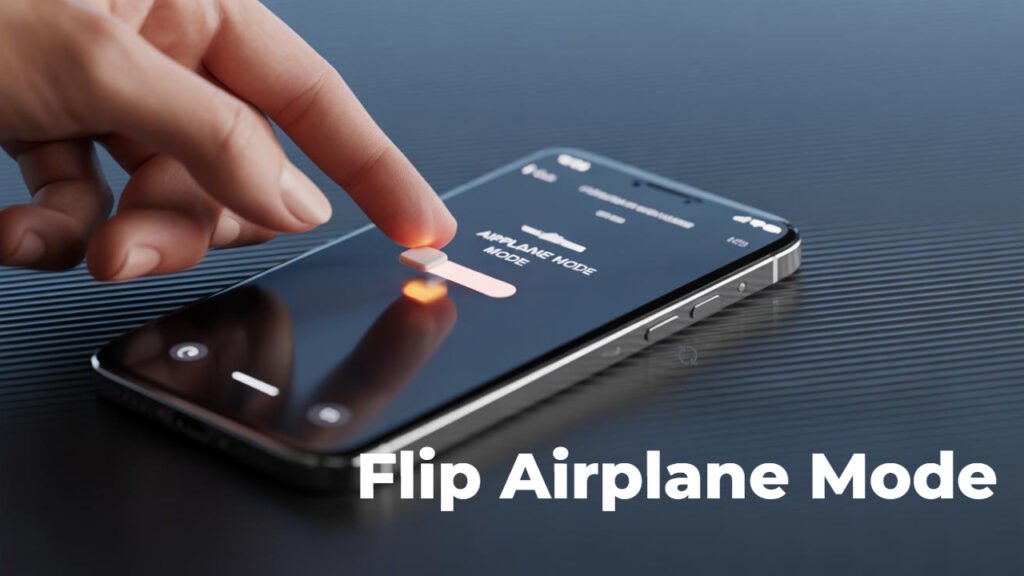
Flipping Airplane mode ON and then OFF will reset your network settings.
Steps:
Go to Quick Settings > Tap Airplane Mode ON > Wait 10 seconds > Tap it OFF.
4. Clear Google Play Store Cache

Corrupted cache is one of the most frequent offenders.
Steps:
- Settings > Apps > Google Play Store > Storage > Clear Cache
Then restart your device and attempt to download the app again.
5. Clear Google Play Store App Data

If clearing cache doesn’t solve the problem, clear app data (resets Play Store settings).
Steps:
- Settings > Apps > Google Play Store > Storage > Clear Data
Note: This won’t uninstall any installed apps.
6. Check Storage Space

If your phone is full, the Play Store cannot download new apps.
To check storage:
- Settings > Storage — Leave at least 1 GB free.
Tip:
Uninstall unused applications or remove big videos/photos.
7. Check App Download Preference

Make sure the Play Store is not set to download on Wi-Fi alone.
Steps:
- Open Play Store > Tap profile icon > Settings > Network preferences > App download preference > Set to Over any network
8. Update Google Play Store
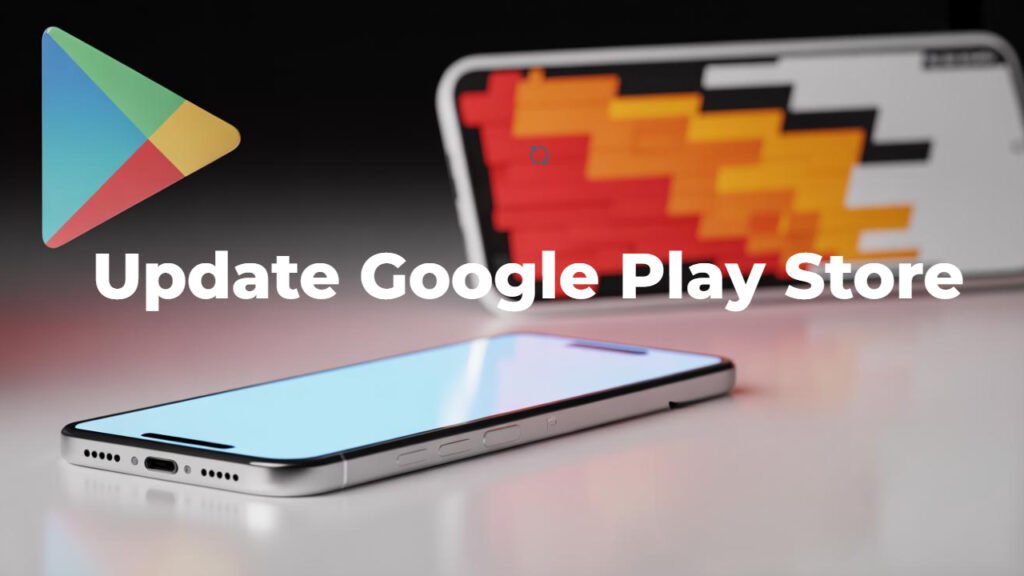
Older versions can lead to download problems.
Manual updating steps:
- Play Store > Profile > Settings > About > Tap Play Store version > It will check for updates automatically.
9. Update Google Play Services

Google Play Services is essential for Play Store performance.
Steps:
- Open the Google Play Services page in your browser > Tap on Update if prompted.
10. Factory Reset (Last Resort)
If all else fails, a factory reset could solve serious system problems. Back up your data first.
Steps:
- Settings > System > Reset Options > Erase all data (factory reset)
Additional Tips to Avoid Play Store Download Failure
- Update your apps periodically
- Don’t use system cleaner apps that interrupt system functions
- Don’t use cracked APKs—they can infect the Play Store or device
- Turn on Auto-Update for Google Services apps
Frequently Asked Questions (FAQs)
Q1: Why won’t my Google Play Store download anything even with good internet?
Answer: It may be corrupted cache/data, outdated Google Play Services, or app restrictions. Clearing cache or updating Play Store will help.
Q2: Will clearing Play Store data remove my apps?
Answer: No, clearing data reloads settings but does not delete any installed applications.
Q3: Can I use APKs if Play Store isn’t working?
Answer: Yes, but only through reputable channels such as APKMirror. Be careful not to risk malware.
Q4: Is Play Store possible without Google Play Services?
Answer: No, Google Play Services are required for Play Store to work properly.
Final Thoughts
Confronting the Google Play Store not downloading apps problem may be frustrating, but it’s oftentimes easily resolved through the proper trouble-shooting. From cache clearing to updating key services, most users repair the issue without professional assistance.
Begin with the most obvious solution — such as checking your internet — and try each step in succession. One of these workarounds will be effective.
If that still doesn’t work, you may wish to use a secondary app store such as APKMirror or Samsung Galaxy Store (provisory), but always come back to the official Play Store for security purposes.