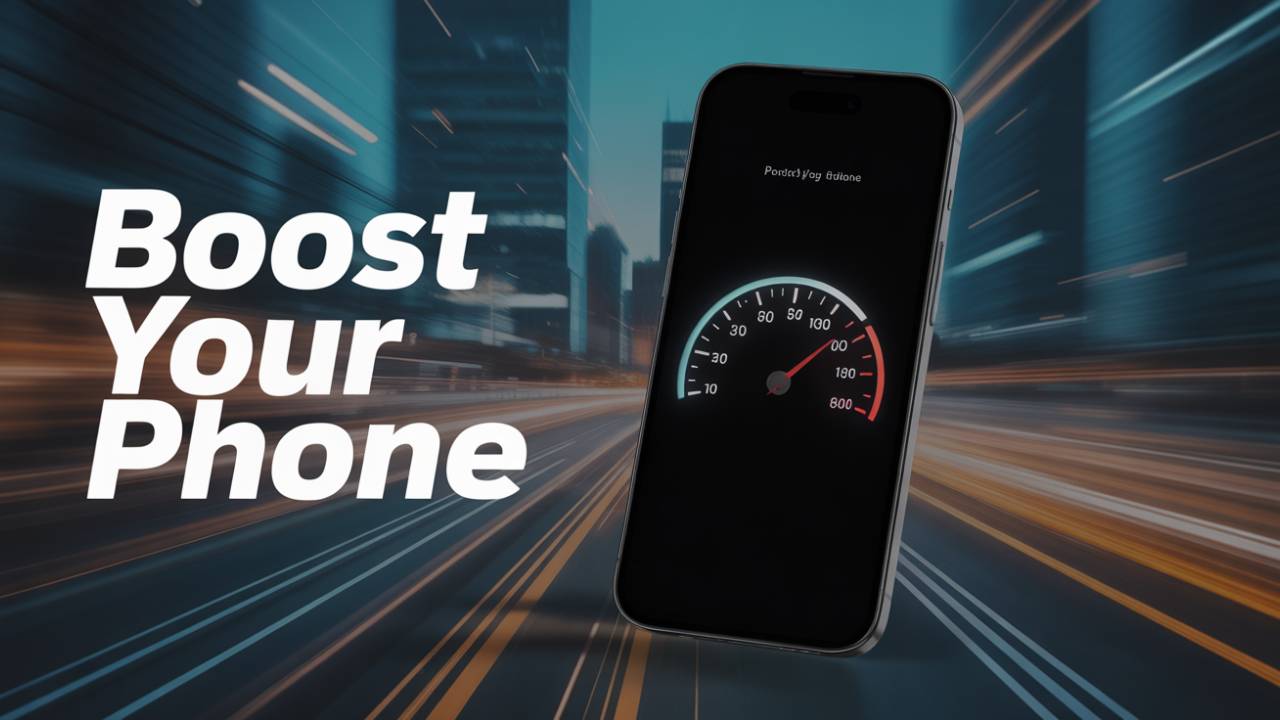How to Speed Up a Sluggish Smartphone: Smartphones are our day-to-day companions, and no one enjoys it when their phone starts lagging, freezing, or draining battery life too quickly. No matter if you’re an Android or iPhone user, a slow phone can typically be resuscitated with some simple measures. In this tutorial, we’ll walk you through step-by-step solutions—starting with instant fixes and moving towards deeper cleaning if required.
Why Do Smartphones Slow Down?
Phones over time accumulate clutter—unused apps, cached information, heavy background use, and outdated software. Couple this with storage overload, battery wear, and even malware, and it begins to drag. The bright side: most of these can be rapidly addressed without buying a new device.
Step 1: Quick Wins (1–2 Minutes)
First, try a simple reboot. A reboot clears out temporary memory (RAM) and shuts down rogue apps. That alone should make your phone perform more quickly.
Also check your background apps. Social media, games, or camera apps in the background gobble up resources. Shut down those that you can do without.
Finally, disable unused services such as Bluetooth, GPS, or Hotspot—they quietly suck up power and processing capacity.
Step 2: Clear Storage Drive Space
One of the chief causes of slowdown is a storage drive that’s nearly full. Leave room for 15–20% of storage space.
- Android: Tap Settings → Storage and scroll through what’s occupying space. Clear out app caches (OK to remove) or remove unused apps.
- iPhone: Tap Settings → General → iPhone Storage. Offload unused apps, which frees space without deleting your data.
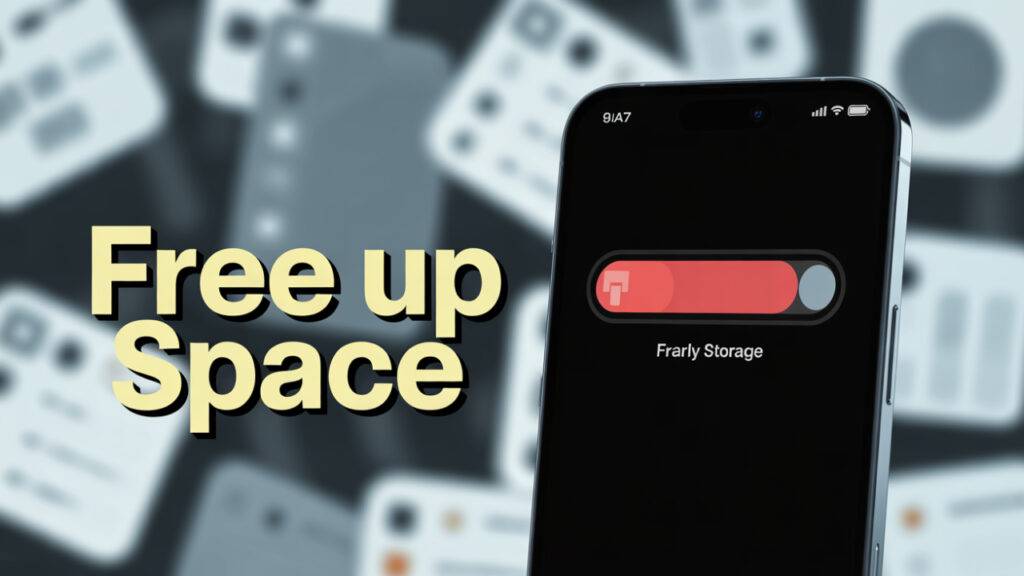
Also, transfer photos and videos to cloud storage (Google Photos or iCloud) and then use the “Free Up Space” option. Don’t forget to clean out your Downloads folder or old WhatsApp media, which quickly get cluttered and ignored.
Step 3: Keep Everything Up-to-Date
Ancient software lags. Updates are not just for new stuff—bugs get squashed and performance is improved.
- On Android, find system updates under Settings → System Update and update your apps through the Play Store.
- On iPhone, navigate to Settings → General → Software Update and update apps in the App Store.
Periodic updates keep apps humming along well on the latest OS version.
Step 4: Control Background Activity
Many apps just love running in the background, constantly updating and draining resources.
- Android: Reduce background activity by navigating to Settings → Battery → Battery usage. Limit applications that consume much battery life in the background.
- iPhone: Navigate to Settings → Background App Refresh and turn it off for unwanted apps.
Reduce unnecessary notifications—fewer notifications mean fewer background processes.
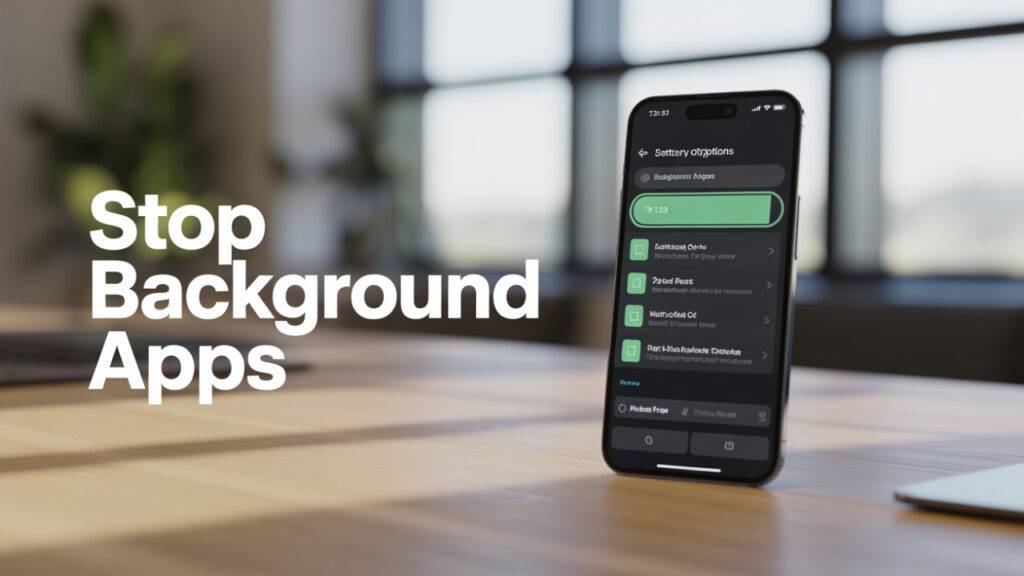
Step 5: Reduce Animation. Fewer notifications mean fewer
Smartphones employ animations to create smooth-looking transitions, but such effects take processing power. Reducing them can provide a speed boost in an instant.
- Android: In Accessibility settings, turn on “Remove animations,” or customize animation speed under Developer Options.
- iPhone: In Accessibility → Motion, turn on “Reduce Motion.”
Decreasing widgets on your home screen and switching to a static wallpaper can also reduce lag.
Step 6: Clean Heavy Apps
Messaging apps like WhatsApp or Telegram usually get clogged up with old photos, videos, and forwarded memes. Use their in-app storage capabilities to mass remove large files.

Social media apps (Instagram, Facebook, and Twitter) also accumulate a few gigabytes. If they start feeling too fat, try clearing the cache (Android) or reinstalling the app (iPhone).
Step 7: Reset Network & Scan for Issues
If your phone is slow primarily when on the internet, a reset of network settings could be beneficial.
- Android: Settings → System → Reset → Reset Wi-Fi, mobile & Bluetooth.
- iPhone: Settings → General → Reset → Reset Network Settings.
On Android, it is also a good idea to scan with Play Protect in the Play Store to eliminate any known malware or suspicious apps.
Step 8: Deep Clean or Factory Reset
If none of these repairs work, it may be time to take more serious measures. First, back up your data. Then either:
- Reset particular apps by deleting their data (Android) or reinstalling (iPhone).
- Or, as a last line of defense, do a factory reset. This wipes your phone clean, deleting all unwanted trash.
- Once reset, reload only the apps you really need to keep the phone lean and responsive.

Step 9: Check Hardware Health
Sometimes slowness isn’t software. A weak battery can cause performance throttling. On iPhones, check Settings → Battery → Battery Health. Below 80%, replace it.
Older devices with less RAM (less than 4 GB on Android or pre-iPhone 11 iPhones) will just struggle with apps these days. If so, an upgrade might be the best long-term option.
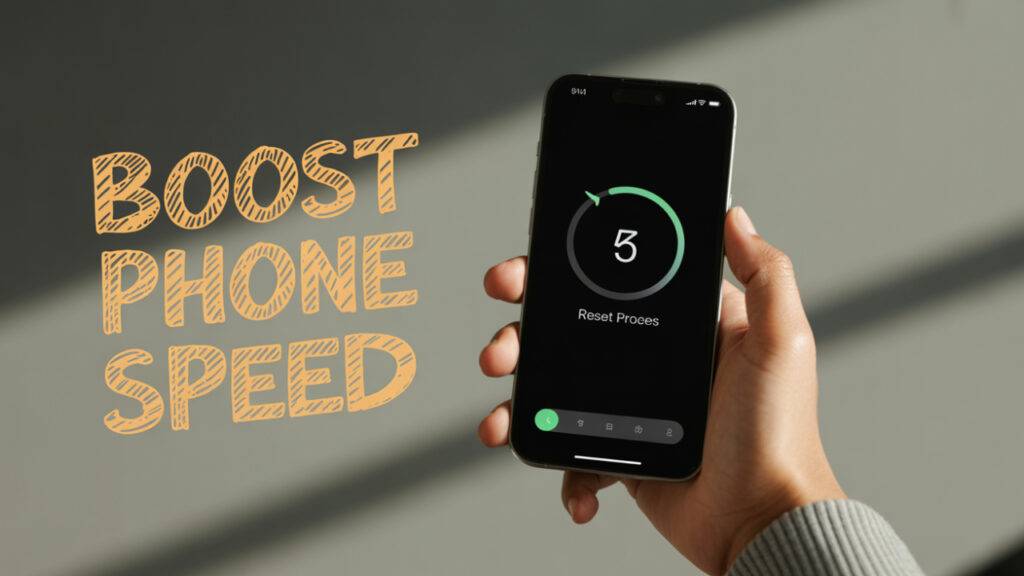
Final Thoughts
A slow phone does not necessarily mean a replacement phone is required. With cleaning storage, controlling background activity, reducing animations, and removing heavyweight apps, you can generally get the phone speedy again.
Make this checklist your routine: Restart → Cleaning storage → Update → Background app restriction → Reduce animations → WhatsApp/media cleanup → Reset the network (if needed). Follow these steps, and you’ll extend your phone’s life, save money, and enjoy smoother performance without frustration. Check out more on How to and troubleshooting.